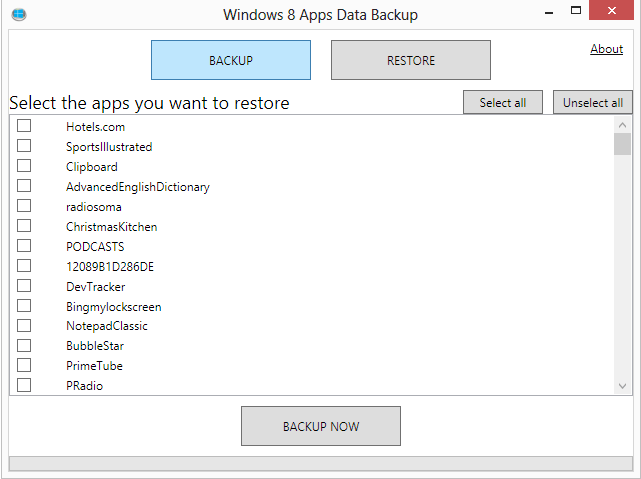- Back to Home »
- windows tricks »
- How To Backup and restore Windows 8 apps data
Posted by : Unknown
Windows 8 ships with a set of new backup and restoration tool like the refresh option that let you keep settings that would be lost if you'd install the operating system anew on the PC. Sometimes though a refresh may be overkill as it is not keeping all data that has previously been installed on the system. A refresh won't restore desktop programs that you have installed for instance.
Apps just like many desktop programs save data to the system when they are used. This may be the progress in a game that you have downloaded from Windows Store, playlists in a music application or custom profiles that you have set up in a photo editing app.
If you own a second PC you may want to install a similar set of apps on it. While that is easily done using the installed apps listingavailable in Windows Store and even means that some settings, preferences and information are synced automatically between devices, there are certain limitations to the data that is synced. All apps have a maximum roaming quota for instance which can block some data from being synchronized automatically.
There is also the situation where you need to reinstall Windows but do not want to lose your app data and settings in the process. That's where Windows 8 Apps Data Backup comes into play. It is a free program for Windows 8 and Windows 8 Pro that you can use to backup data from some or all applications to the local system.
When you run the program you see backup and restore buttons which you need to press to get started. A click on backup displays all installed apps on the current system after you receive a notification that reminds you to close any open application that you want to backup.
You can use the select all button to backup all apps on the system or make a custom selection of apps instead that you want to backup data of. Once you have made the selection and clicked on the backup now button you will receive another prompt where you can decide to zip the backup to save space on the drive. Zipping the backup will increase the time it takes to create it though.
Once you have made that decision you are asked to pick a local directory where you want to save the apps data backup in.
Restore works pretty much the same way. When you click on the restore button you are asked to select either a zip file or the folder the backups have been saved in to. The program displays all backed up apps in a list afterwards giving you options to restore some or all data on the system.
Categories
Blog Archive
-
2014
(79)
- August (1)
- June (5)
-
May
(20)
- Top 5 Specifications of Google Nexus 6
- How To Check Original Installation Date Of Windows
- How To Identify Fake Facebook Account Easily
- Fact about the function keys in windows
- 7 Ways to Shutdown or Restart a Windows 8 & Window...
- How To Bypass the file delete confirmation dialog ...
- How To Fix old Net Framework programs not installi...
- How To Go straight to the Windows 8 desktop
- How To Backup and restore Windows 8 apps data
- Speed up the loading of Windows 8 start up programs
- Enable transparency on Windows 8
- Remove toolbars and plugins with Avast Browser Cle...
- Improve Windows’ lock screen with WinLockr
- Download Windows patches with Windows Hotfix Downl...
- Save bandwidth on Windows 8 by disabling automatic...
- Save lots of disk space with Microsoft’s new Windo...
- Reset the Windows Store cache
- Speed up repetitive text input on your computer wi...
- OldNewExplorer turns Windows 8′s Windows Explorer ...
- How to share an optical drive in a local network
- April (43)
- March (10)