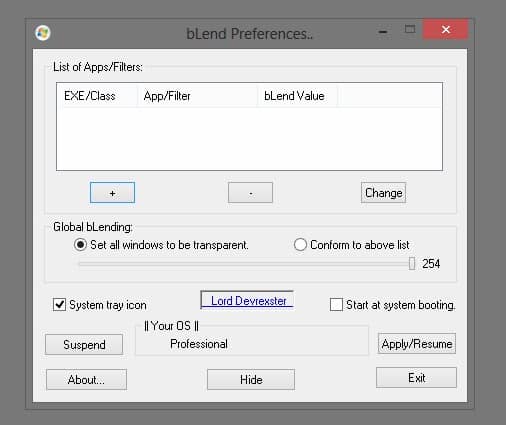- Back to Home »
- windows tricks »
- Enable transparency on Windows 8
Posted by : Unknown
I was never a fan of Aero glass transparency as I prefer my operating system to use solid colors only and nothing else. I do however know a couple of Windows users who like the transparency effects of the operating system, and some were disappointed to find out that Microsoft removed the option to make windows transparent on Windows 8. It is not clear why Microsoft removed the options, but the most likely reason is that it shifted away from Aero in Windows 8 and that it may have felt that transparency did not fit with the overall look and feel of the operating system.
A method has been found recently to enable transparency in Windows 8 again and while it comes close to the Aero Glass Transparency feature of Windows 7, it falls a bit short as it won't enable blur or reflection effects. Other than that, it is a 1:1 copy of the Windows 7 transparency effects.
You need two programs to enable transparency on Windows 8 of which one needs to run in the background while the other is only used to prepare the system for it.
Guide to transparency
The first program that you need is Aero8Tuner, a free program that you can run right after you have downloaded it to your system.
- Make sure Enable Window Colorization is enabled.
- Set the Color Balance slider to the rightmost position.
- Check the Force High Contrast Mode option.
The second program that you need is Blend. This program needs to be run all the time for the transparency effects.
- Set the Global Blending slider to 254.
- Check the start at system booting option to run the program at every system start.
- Disable the system tray icon as it is not really needed.
Aero8Tuner
Categories
Blog Archive
-
2014
(79)
- August (1)
- June (5)
-
May
(20)
- Top 5 Specifications of Google Nexus 6
- How To Check Original Installation Date Of Windows
- How To Identify Fake Facebook Account Easily
- Fact about the function keys in windows
- 7 Ways to Shutdown or Restart a Windows 8 & Window...
- How To Bypass the file delete confirmation dialog ...
- How To Fix old Net Framework programs not installi...
- How To Go straight to the Windows 8 desktop
- How To Backup and restore Windows 8 apps data
- Speed up the loading of Windows 8 start up programs
- Enable transparency on Windows 8
- Remove toolbars and plugins with Avast Browser Cle...
- Improve Windows’ lock screen with WinLockr
- Download Windows patches with Windows Hotfix Downl...
- Save bandwidth on Windows 8 by disabling automatic...
- Save lots of disk space with Microsoft’s new Windo...
- Reset the Windows Store cache
- Speed up repetitive text input on your computer wi...
- OldNewExplorer turns Windows 8′s Windows Explorer ...
- How to share an optical drive in a local network
- April (43)
- March (10)