- Back to Home »
- internet tricks , windows tricks »
- Change Where Chrome Downloads Files To
Posted by : Unknown
Here’s a quick post for those looking to change the location of the downloads folder in Google Chrome. You may want to do this for many different reasons, but for most people, it’s probably because you are running out of space on your local hard drive. I moved my downloads folder to my NAS (Network Attached Storage) device. Since it’s on the network and always connected, I don’t have to worry about it suddenly getting disconnected.
I’ll talk about what happens if you do change the location to an external hard drive that can occasionally become disconnected. First let me show you how to actually change the download location in Chrome. First, click on the wrench icon at the top right and click on Settings.
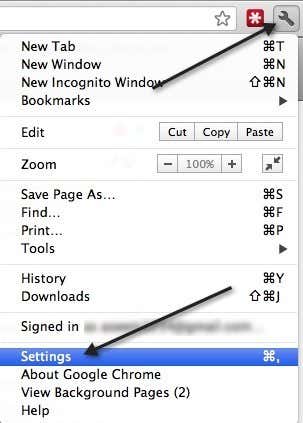
Then scroll down to the bottom and click on Show advanced settings.
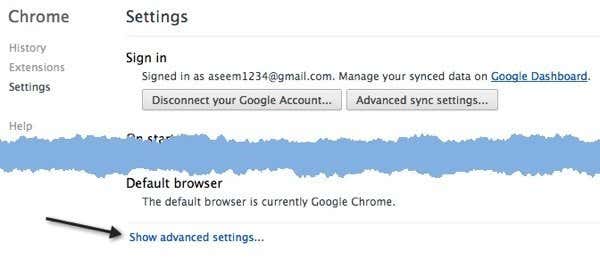
Now scroll down more until you get to the Downloads section.
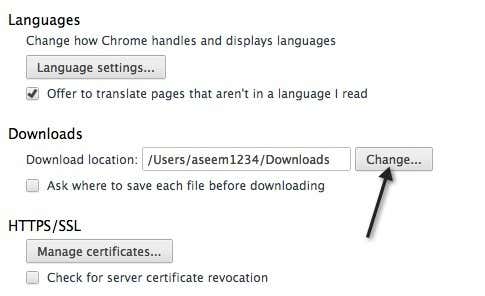
Go ahead and click on the Change button and choose a new location. Like I mentioned before, you can choose an external drive, a shared folder, a network drive, etc to save the downloads too. There really is no restriction. Now if the download target suddenly disappears, i.e. you unplug the external hard drive, etc, then what happens?
Well, I was hoping that it would default back to the default location when you first install Chrome, but it doesn’t. Instead, the Save As dialog pops up and you have to choose a new location for the file.
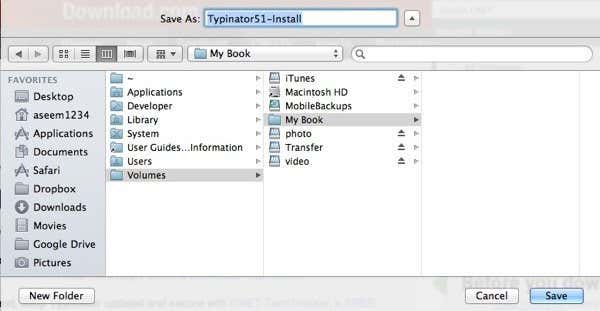
And that’s pretty much it! If you have any other questions about Chrome, feel free to post a comment. Enjoy!
Categories
Blog Archive
-
2014
(79)
- August (1)
- June (5)
- May (20)
-
April
(43)
- Basic Terminal Commands For Linux
- Websites To Learn Computer Programming Languages
- Keyloggers And How To Be Safe From Keyloggers
- 6 Most Common Password Cracking Methods And Their ...
- What Is Phishing And How To Be Safe From Phishing ?
- Remove All Your Google Web History
- Hide Files Behind The Images
- Best Call Recorder for iPhone to Record Conversations
- jailbreak iDevice running iOS 7 using evasi0n7 [Wi...
- Add Folders and Software to My Computer in Windows...
- Make any Window transparent using a keyboard Short...
- Get Taskbar transparency in Windows 8
- View India in 360 with WoNoBo.com or with there An...
- How to Block Ads on Android Apps, Games and Browser’s
- Retrieve Your Wireless Network Security Key in Win...
- Use Alternate DNS Servers In Windows For Faster In...
- Use The Google Chrome Flash Plugin in Firefox in U...
- Encrypt Your Flash Drives In Ubuntu Linux Using Di...
- Use Google Chrome As The Default PDF Viewer In Ubuntu
- Change the GNOME Keyring Password For Easier Autom...
- Add a New Default Search Engine To Google Chrome W...
- Change the Default LightDM Background Image In Ubuntu
- Turn Off The Startup Sound In Windows Vista and Wi...
- Find, View and Analyze BSOD Dump Files
- Disable Aero (Permanently or Temporarily) in Windo...
- Change the Windows 7 Login Image without Editing t...
- Getting Started With Google Drive For Windows
- Use Google Web Fonts in the Google Docs Word Proce...
- Merge Two Partitions in Windows
- Change Where Chrome Downloads Files To
- View Photo EXIF Metadata on iPhone, Mac, and Windows
- Track Your iPhone, iPad, and Mac Computer
- Remove Duplicate Contacts on iPhone
- Create a Multiple Operating System Bootable USB Drive
- Guide to Taking Screenshots in Windows 8
- 99 Ways to Make Your Computer Fast
- Tips to Avoid Installing Browser Extensions with A...
- Some methods to Make Sure No One is Monitoring You...
- Get back the corrupted files in pendrive without a...
- Download YouTube videos using VLC media player wit...
- HIDE A FOLDER IN NOKIA PHONE WITHOUT ANY SOFTWARE
- Some Common Internet Error Codes With Meanings
- CCleaner is Now Available for Android
- March (10)








