- Back to Home »
- internet tricks , windows tricks »
- Some methods to Make Sure No One is Monitoring Your Computer
Posted by : Unknown
A friend recently was over and asked me if there was a way to tell if someone was monitoring their computer or not. She had a feeling that her computer-savvy boyfriend installed something on her computer to monitor what she was doing.
Several years ago, I wrote an article about detecting computer and email monitoring by checking open ports in the firewall and by seeing if everything is being routed through a proxy server. However, that’s a pretty old article and there are so many programs that are really impossible to detect nowadays. Not only that, a lot of times you don’t even have to install software to monitor someone’s computer.
For example, if a person can access your wireless router, then they can monitor your activity without having to touch the computer. Read my previous post on how you can block websites from your router to understand the principle. So if I relative or family member or significant other has access to your router, they can monitor you.
Also, Windows has a feature called Group Policy or Local Policy that basically lets administrators change settings across the computer and because it’s a built-in feature of Windows, it won’t ever be caught by virus scanners or show up anywhere else on the system.
In this article, I’m going to tell you a couple of things that you can do to make sure no one is monitoring your computer without trying to teach you how to find it on your computer or network. Sometimes it’s just not going to be possible, but since you have control over the hardware, you can still stop it. Here’s how.
Method 1 – Virus and Malware Scan
If something has been installed and even if it’s very hidden in the system, scanning your computer with multiple virus and anti-malware programs could possibly find it. Check out my previous post on different ways to find and remove viruses. Also, read my post on the top 10 best anti-virus programs out there and use them to scan your computer.
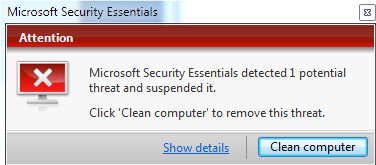
If the program installed is really sneaky, it may even have certain ways to add itself to the exception list in your anti-virus program. A better way to scan is to perform an offline scan of Windows. This basically means you scan for viruses before Windows even loads up. Check out my post on performing an offline virus scan.
If you find absolutely nothing performing all these scans, then your next step is to really ensure Windows has not been comprised in other ways.
Method 2 – Clean/Repair Install Windows
As I mentioned above, there are ways to monitor a computer without necessarily installing a program that is considered a virus. In these types of cases, unless you are really technically-savvy, you won’t be able to figure out if you’re being monitoring or not.
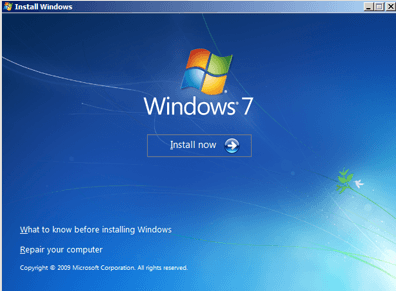
However, you can still do something about it. In Windows, you can perform a clean install or a repair install. Clean install will wipe the operating system and all data and start you from scratch. A repair install is another option that basically resets Windows, but maintains all your data and programs.
I recommend doing a clean install if you really think someone is monitoring you. Everything is gone and therefore your system will be absolutely clean with no chance of being monitoring from the computer itself. There are lots of guides online on performing a clean install, which might not be a bad idea anyway if you have never done it before.
Check out my posts on clean installing Windows 7 and clean installing Windows 8. This is by far the most guaranteed way to ensure no one is monitoring your computer.
Method 3 – Reset and Secure Wireless Router
The other weak point when it comes to being monitored is the wireless router. Most people don’t worry about that too much, but it’s one of the easiest things to hack into and a lot of times someone can gain access to it without even needing to perform a hack.

For example, a lot of people secure their wireless networks and think that the network is highly secure. Yes, it’s true that the network cannot be instantly accessed by anyone trying to connect, but did you remember to set a password on your router web admin page? If you didn’t set a password for the admin web page for your router, anyone could just plugin their computer directly to the router and change all the settings to what they desire.
I’ve also learned that the people most likely to monitor you are the people who are fairly close and have access to things like your computer or your router. So what can you do? Go ahead and reset the wireless router completely. Usually there is a reset button on the back of the router that you can hold for 10 to 15 seconds that will reset it. Any configured settings will be lost and everything will be back to the factory default. So if someone managed to change the DNS server or something else, it’ll all be gone.
At this point, you want to do two things: first, secure the wireless network using WPA2 with AES or TKIP and then set a password for your router. All routers come with default usernames and passwords, which should be changed immediately.
Method 4 – Use a Different Network
A lot of times when someone is monitoring your computer, it usually is dependent on the network you are connected too. For example, someone may have installed a key logger program that uploads data to another computer on the same network. Or their may be a program running on another computer that listens and waits for data to be sent to it from the monitored computer.
In these types of cases, you can try using a different network. For example, if you’re using the wireless network at your home, maybe you can try connecting your laptop or computer to the Internet using a tethered phone connection. I know at my office, they had a corporate network spying tool and I used to bypass it by disconnecting my computer from the corporate network and then using my smartphone, connecting it to my computer via USB and accessing the Internet that way.
This won’t ensure you are not being monitored in all cases, but it does help prevent some types of monitoring depending on how the person set it up.
Method 5 – Unplug or Disconnect
Lastly, you can always just unplug your computer or disconnect your machine from the network. Not the ideal solution obviously, but it will ensure that no one is monitoring you. Basically, it’s good to unplug and then follow the other methods mentioned above. In case someone has a program where they can see your desktop or computer remotely, then disconnecting will obviously prevent them from seeing what’s going on.
Overall, I have learned that trying to figure out the source of monitoring is too hard unless you really are a computer geek. The best thing to do if you feel you’re being monitored is just to reset all your current systems. The computer and wireless network are the main avenues to access your computer, so if you reset those, you can be pretty happy knowing you’re not being monitored anymore.
What are your thoughts? Do you feel you are being monitored? Are you having trouble performing any of the steps mentioned above? Feel free to post your comments and I’ll help out. Enjoy!
Categories
Blog Archive
-
2014
(79)
- August (1)
- June (5)
- May (20)
-
April
(43)
- Basic Terminal Commands For Linux
- Websites To Learn Computer Programming Languages
- Keyloggers And How To Be Safe From Keyloggers
- 6 Most Common Password Cracking Methods And Their ...
- What Is Phishing And How To Be Safe From Phishing ?
- Remove All Your Google Web History
- Hide Files Behind The Images
- Best Call Recorder for iPhone to Record Conversations
- jailbreak iDevice running iOS 7 using evasi0n7 [Wi...
- Add Folders and Software to My Computer in Windows...
- Make any Window transparent using a keyboard Short...
- Get Taskbar transparency in Windows 8
- View India in 360 with WoNoBo.com or with there An...
- How to Block Ads on Android Apps, Games and Browser’s
- Retrieve Your Wireless Network Security Key in Win...
- Use Alternate DNS Servers In Windows For Faster In...
- Use The Google Chrome Flash Plugin in Firefox in U...
- Encrypt Your Flash Drives In Ubuntu Linux Using Di...
- Use Google Chrome As The Default PDF Viewer In Ubuntu
- Change the GNOME Keyring Password For Easier Autom...
- Add a New Default Search Engine To Google Chrome W...
- Change the Default LightDM Background Image In Ubuntu
- Turn Off The Startup Sound In Windows Vista and Wi...
- Find, View and Analyze BSOD Dump Files
- Disable Aero (Permanently or Temporarily) in Windo...
- Change the Windows 7 Login Image without Editing t...
- Getting Started With Google Drive For Windows
- Use Google Web Fonts in the Google Docs Word Proce...
- Merge Two Partitions in Windows
- Change Where Chrome Downloads Files To
- View Photo EXIF Metadata on iPhone, Mac, and Windows
- Track Your iPhone, iPad, and Mac Computer
- Remove Duplicate Contacts on iPhone
- Create a Multiple Operating System Bootable USB Drive
- Guide to Taking Screenshots in Windows 8
- 99 Ways to Make Your Computer Fast
- Tips to Avoid Installing Browser Extensions with A...
- Some methods to Make Sure No One is Monitoring You...
- Get back the corrupted files in pendrive without a...
- Download YouTube videos using VLC media player wit...
- HIDE A FOLDER IN NOKIA PHONE WITHOUT ANY SOFTWARE
- Some Common Internet Error Codes With Meanings
- CCleaner is Now Available for Android
- March (10)








