- Back to Home »
- windows tricks »
- Change the Windows 7 Login Image without Editing the Registry
Posted by : Unknown
In a recent article, we showed how it was possible to change the background image on the Windows 7 login screen. The method showed required using the Registry Editor, which is never 100 percent safe, of course, but in this case the process is quite stable. At the end of the article, we mentioned a GUI program, called Windows 7 Logon Background Changer. It makes a lot of sense for us to go over that program, and how it is used to accomplish the same thing we covered in the tutorial.
The first step, as you might imagine, is to head over to the Windows 7 Logon Background Changer home page.
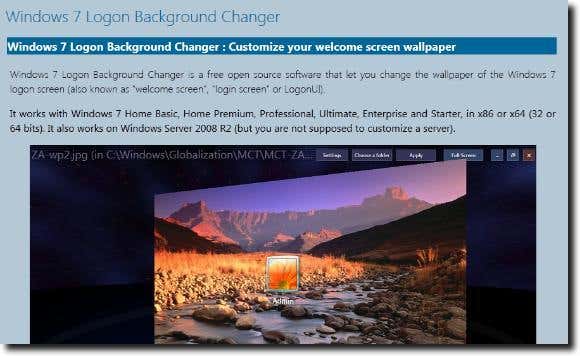
Next, scroll to the bottom of the product description and click the blue Download button.
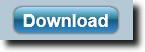
This will load a ZIP file to your Desktop or other download directory. When the download has finished, you can extract the archive.
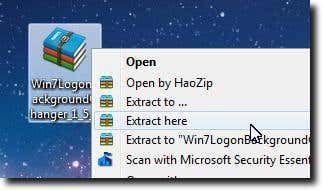
You will now have a folder named Win7LogonBackgroundChanger on your Desktop (if that’s where you downloaded the original archive). Simply open that folder, then double-click the Installer program, or right-click and choose the Install option, as shown below.
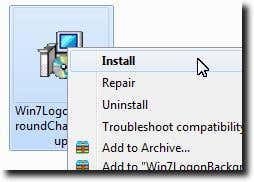
When the installation is complete, you can delete the folder created when you extracted the archive, as well as the original archive itself, as they’re no longer needed. You’ll find the Windows 7 Logon Background Changer application in your Start Menu.
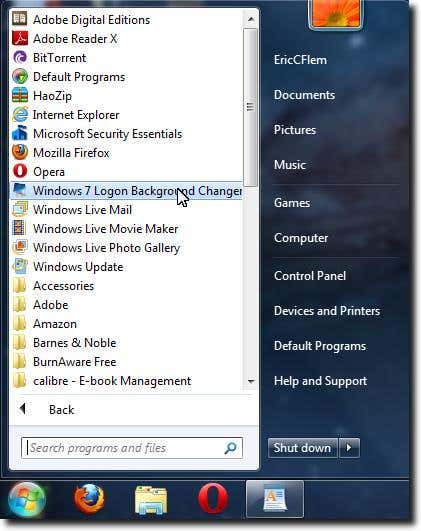
Go ahead and launch it; you should see a window similar to the following, which represents what your current login screen looks like. If you haven’t made any changes, is should basically match what you see below.
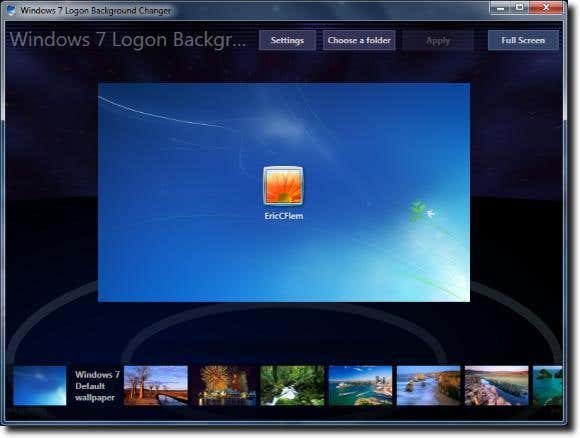
Along the bottom of the window, you’ll see a scrolling bar of all your installed default wallpaper images. Simply click one, and the large representation of your login screen will flip over, showing you what it would look like with your newly selected image.
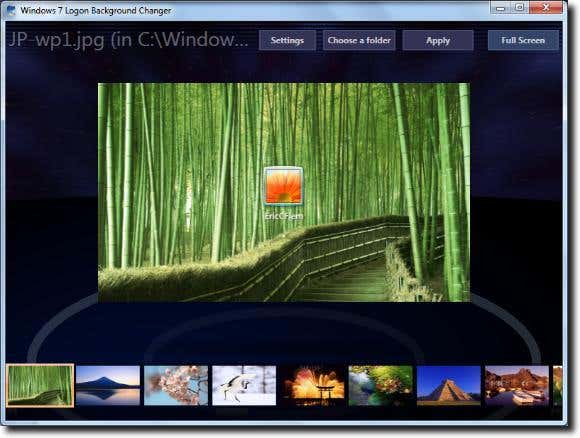
You could also click the Choose a folder button to select another folder full of images, located elsewhere on your hard drive. When you’re finished, simply click the Apply button to save your changes.
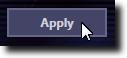
You should see a progress bar along the bottom (with an overlay over the same image), as your changes are being saved.
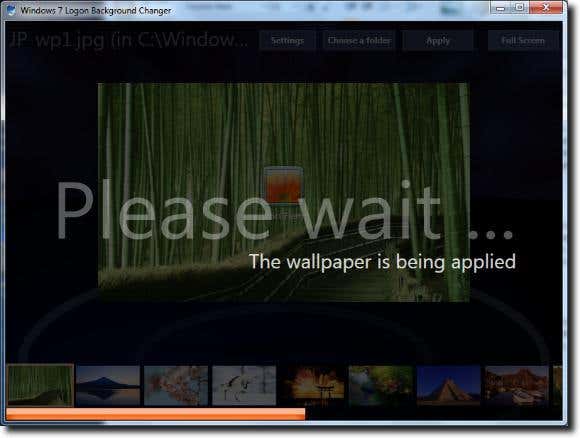
When the save is changed, go ahead and close the Windows 7 Logon Background Changer. You’re finished! Simply logout of your current session or lock your computer; your new background should be available immediately… no restart necessary.

As mentioned at the top, using the program described in this article is quite a bit simpler than the method we previously outlined. For some people, this will be the favored method to swap out the login screen background image, while others will want to get their hands a little “dirty” in the Registry Editor. Either is fine with us, as long as the task gets accomplished!
Categories
Blog Archive
-
2014
(79)
- August (1)
- June (5)
- May (20)
-
April
(43)
- Basic Terminal Commands For Linux
- Websites To Learn Computer Programming Languages
- Keyloggers And How To Be Safe From Keyloggers
- 6 Most Common Password Cracking Methods And Their ...
- What Is Phishing And How To Be Safe From Phishing ?
- Remove All Your Google Web History
- Hide Files Behind The Images
- Best Call Recorder for iPhone to Record Conversations
- jailbreak iDevice running iOS 7 using evasi0n7 [Wi...
- Add Folders and Software to My Computer in Windows...
- Make any Window transparent using a keyboard Short...
- Get Taskbar transparency in Windows 8
- View India in 360 with WoNoBo.com or with there An...
- How to Block Ads on Android Apps, Games and Browser’s
- Retrieve Your Wireless Network Security Key in Win...
- Use Alternate DNS Servers In Windows For Faster In...
- Use The Google Chrome Flash Plugin in Firefox in U...
- Encrypt Your Flash Drives In Ubuntu Linux Using Di...
- Use Google Chrome As The Default PDF Viewer In Ubuntu
- Change the GNOME Keyring Password For Easier Autom...
- Add a New Default Search Engine To Google Chrome W...
- Change the Default LightDM Background Image In Ubuntu
- Turn Off The Startup Sound In Windows Vista and Wi...
- Find, View and Analyze BSOD Dump Files
- Disable Aero (Permanently or Temporarily) in Windo...
- Change the Windows 7 Login Image without Editing t...
- Getting Started With Google Drive For Windows
- Use Google Web Fonts in the Google Docs Word Proce...
- Merge Two Partitions in Windows
- Change Where Chrome Downloads Files To
- View Photo EXIF Metadata on iPhone, Mac, and Windows
- Track Your iPhone, iPad, and Mac Computer
- Remove Duplicate Contacts on iPhone
- Create a Multiple Operating System Bootable USB Drive
- Guide to Taking Screenshots in Windows 8
- 99 Ways to Make Your Computer Fast
- Tips to Avoid Installing Browser Extensions with A...
- Some methods to Make Sure No One is Monitoring You...
- Get back the corrupted files in pendrive without a...
- Download YouTube videos using VLC media player wit...
- HIDE A FOLDER IN NOKIA PHONE WITHOUT ANY SOFTWARE
- Some Common Internet Error Codes With Meanings
- CCleaner is Now Available for Android
- March (10)








