- Back to Home »
- windows tricks »
- Turn Off The Startup Sound In Windows Vista and Windows
Posted by : Unknown
So, who finds the Windows startup chime annoying? Especially after hearing it time after time after time (for instance, during a series of upgrades).
Same here.
You can avoid hearing it by turning your volume all the way down, but that’s not always easy to remember, especially if the last thing you did on your computer was watching a video or listening to music.
Fortunately, making sure Windows doesn’t play a sound at system startup is a pretty simple thing. Here’s how to do it in Windows Vista and Windows 7.
First, click on the Windows Start orb.

Now, in the Start menu, click the Control Panel link on the right side.

There are a couple different ways you can view your Control Panel. You can choose a list of all control panels, or a category view (which is the default view in Windows 7). Depending on which view your Control Panel is using, there are a couple ways to get to where we want to go.
If your Control Panel is in Icon View, you’ll see something like this.
Simply click the Sound control panel, which we’ve conveniently circled for you in red, and you’ll be where you want to be.
If you have your Control Panel set to Category view, you’ll see this.
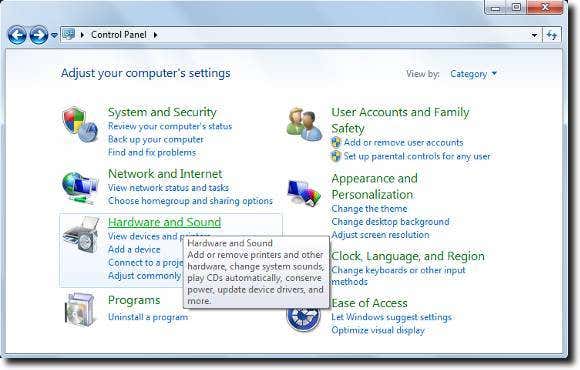
You’ll want to click the Hardware And Sound option. Next, click the Change System Sounds link under the Sound category, as shown below.

When you do, the Sound control panel will load. If it isn’t already on the Sounds tab, as shown below, make sure that it is.
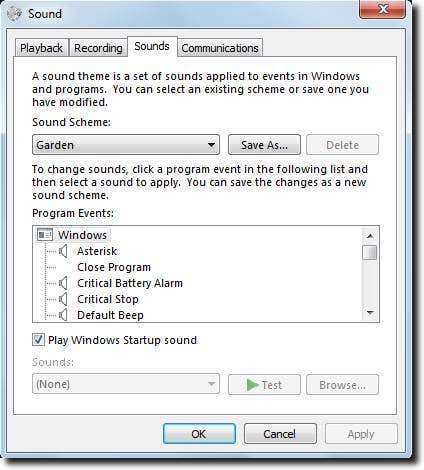
To turn off the chime at startup, simply untick the Play Windows Startup sound checkbox.
Once you’ve done this, simply click the Apply button to save your change.
Now close all the Control Panels, and continue doing what you were before. The next time you boot up or restart Windows, no more chime!
Categories
Blog Archive
-
2014
(79)
- August (1)
- June (5)
- May (20)
-
April
(43)
- Basic Terminal Commands For Linux
- Websites To Learn Computer Programming Languages
- Keyloggers And How To Be Safe From Keyloggers
- 6 Most Common Password Cracking Methods And Their ...
- What Is Phishing And How To Be Safe From Phishing ?
- Remove All Your Google Web History
- Hide Files Behind The Images
- Best Call Recorder for iPhone to Record Conversations
- jailbreak iDevice running iOS 7 using evasi0n7 [Wi...
- Add Folders and Software to My Computer in Windows...
- Make any Window transparent using a keyboard Short...
- Get Taskbar transparency in Windows 8
- View India in 360 with WoNoBo.com or with there An...
- How to Block Ads on Android Apps, Games and Browser’s
- Retrieve Your Wireless Network Security Key in Win...
- Use Alternate DNS Servers In Windows For Faster In...
- Use The Google Chrome Flash Plugin in Firefox in U...
- Encrypt Your Flash Drives In Ubuntu Linux Using Di...
- Use Google Chrome As The Default PDF Viewer In Ubuntu
- Change the GNOME Keyring Password For Easier Autom...
- Add a New Default Search Engine To Google Chrome W...
- Change the Default LightDM Background Image In Ubuntu
- Turn Off The Startup Sound In Windows Vista and Wi...
- Find, View and Analyze BSOD Dump Files
- Disable Aero (Permanently or Temporarily) in Windo...
- Change the Windows 7 Login Image without Editing t...
- Getting Started With Google Drive For Windows
- Use Google Web Fonts in the Google Docs Word Proce...
- Merge Two Partitions in Windows
- Change Where Chrome Downloads Files To
- View Photo EXIF Metadata on iPhone, Mac, and Windows
- Track Your iPhone, iPad, and Mac Computer
- Remove Duplicate Contacts on iPhone
- Create a Multiple Operating System Bootable USB Drive
- Guide to Taking Screenshots in Windows 8
- 99 Ways to Make Your Computer Fast
- Tips to Avoid Installing Browser Extensions with A...
- Some methods to Make Sure No One is Monitoring You...
- Get back the corrupted files in pendrive without a...
- Download YouTube videos using VLC media player wit...
- HIDE A FOLDER IN NOKIA PHONE WITHOUT ANY SOFTWARE
- Some Common Internet Error Codes With Meanings
- CCleaner is Now Available for Android
- March (10)








