- Back to Home »
- linux »
- Use The Google Chrome Flash Plugin in Firefox in Ubuntu
Posted by : Unknown
Google Chrome and Firefox are both excellent web browsers. Firefox has for years been gaining in popularity against the long-standing “champion” Internet Explorer, and lately Chrome’s popularity has exploded. They both offer a huge variety of extensions and plugins and both have users who swear by them.
Of course, many users have both web browsers installed, for a variety of reasons. Some have a favorite plugin for one browser that isn’t available for the other, while it is the sad reality that some websites simply work better in one browser than in all the rest. Sometimes having two browsers installed is a necessity.
One advantage Google Chrome has over Firefox is that it is shipped – thanks to a deal between Adobe and Google – with a Flash plugin already installed. This plugin is updated automatically, which means one less thing for the user to be concerned with. For Ubuntu users wanting to take advantage of this, it’s possible to use the Chrome Flash plugin in Firefox as well. Here’s how.
To begin, assuming you already have Google Chrome, Firefox and Adobe Flash installed, we’ll need to either delete the version of Flash (and the configuration tool installed along with it) installed system-wide, or disable Firefox from using it. This is so that – once we point Firefox at the Google Chrome bundled version of Flash – we don’t see the two plugins conflicting.
To remove Flash entirely, if that’s what you choose to do, first open a Terminal.
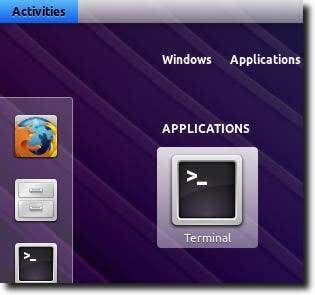
If you’re using a newer version of Ubuntu, there is the Adobe Flash Plugin and Adobe Flash Properties (for either GTK or KDE). Typing sudo apt-get remove adobe-flashplugin adobe-flash-properties-gtkwill remove Flash and GTK Flash Properties control panel, while using adobe-flash-properties-kde(instead of adobe-flash-properites-gtk) will remove the KDE configuration tool.

Once Flash is uninstalled, we need to point Firefox at the Google Chrome version. The Flash plugin used by Google Chrome is located at /opt/google/chrome/libgcflashplugin.so (no matter which version of Google Chrome you’re using). Firefox, on the other hand, looks inside the folder located at/home/username/.mozilla/plugins/ for the Flash plugin. To link the Google Chrome version to this folder, type sudo ln -s /opt/google/chrome/libgcflashplugin.so /home/username/.mozilla/plugins/ into your Terminal.

Note: in the above command, replace “username” with your own username, as shown.
Depending on what version of Google Chrome you have installed, the Chrome Flash version may be newer than your system-wide installed version. If this is the case, you can simply disable Firefox from using the system-wide Flash (while keeping it available for other programs to use), which will then leave Firefox with the newer version that came bundled with Google Chrome. To do this, open Firefox and go to the Add-ons page, by clicking the Tools menu and chosing Add-ons.
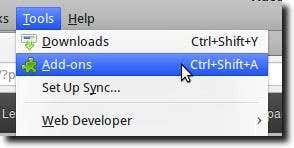
Once there, check to see if there are two versions of Flash mentioned. At the moment, the official version of Flash available is 11.1.102.55, while the version shipping with the latest version of Google Chrome (the unstable development channel), is 11.1.202 – a newer version, in other words.
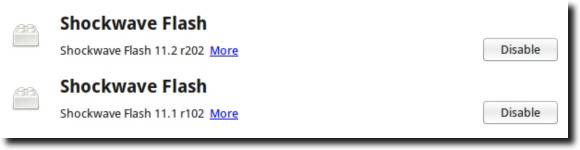
As you can see, both are available for Firefox to use. To force it to use the newer version from Google Chrome, simply click the Disable button.
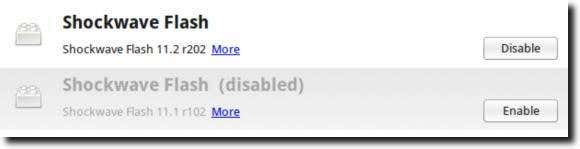
And that’s it! From now on, Google Chrome will keep you up-to-date with the newest version of Flash (sometimes even newer than the version available from the Adobe website, not to mention the Ubuntu repositories). In some instances this won’t mean much, although the newer, Chrome-bundled version does seem to be smoother in playing back videos from ESPN or Hulu, but of course this is only anecdotal.
Categories
Blog Archive
-
2014
(79)
- August (1)
- June (5)
- May (20)
-
April
(43)
- Basic Terminal Commands For Linux
- Websites To Learn Computer Programming Languages
- Keyloggers And How To Be Safe From Keyloggers
- 6 Most Common Password Cracking Methods And Their ...
- What Is Phishing And How To Be Safe From Phishing ?
- Remove All Your Google Web History
- Hide Files Behind The Images
- Best Call Recorder for iPhone to Record Conversations
- jailbreak iDevice running iOS 7 using evasi0n7 [Wi...
- Add Folders and Software to My Computer in Windows...
- Make any Window transparent using a keyboard Short...
- Get Taskbar transparency in Windows 8
- View India in 360 with WoNoBo.com or with there An...
- How to Block Ads on Android Apps, Games and Browser’s
- Retrieve Your Wireless Network Security Key in Win...
- Use Alternate DNS Servers In Windows For Faster In...
- Use The Google Chrome Flash Plugin in Firefox in U...
- Encrypt Your Flash Drives In Ubuntu Linux Using Di...
- Use Google Chrome As The Default PDF Viewer In Ubuntu
- Change the GNOME Keyring Password For Easier Autom...
- Add a New Default Search Engine To Google Chrome W...
- Change the Default LightDM Background Image In Ubuntu
- Turn Off The Startup Sound In Windows Vista and Wi...
- Find, View and Analyze BSOD Dump Files
- Disable Aero (Permanently or Temporarily) in Windo...
- Change the Windows 7 Login Image without Editing t...
- Getting Started With Google Drive For Windows
- Use Google Web Fonts in the Google Docs Word Proce...
- Merge Two Partitions in Windows
- Change Where Chrome Downloads Files To
- View Photo EXIF Metadata on iPhone, Mac, and Windows
- Track Your iPhone, iPad, and Mac Computer
- Remove Duplicate Contacts on iPhone
- Create a Multiple Operating System Bootable USB Drive
- Guide to Taking Screenshots in Windows 8
- 99 Ways to Make Your Computer Fast
- Tips to Avoid Installing Browser Extensions with A...
- Some methods to Make Sure No One is Monitoring You...
- Get back the corrupted files in pendrive without a...
- Download YouTube videos using VLC media player wit...
- HIDE A FOLDER IN NOKIA PHONE WITHOUT ANY SOFTWARE
- Some Common Internet Error Codes With Meanings
- CCleaner is Now Available for Android
- March (10)








