So you probably know by now that when you take a picture with your smartphone or with your digital camera, it stores a lot of extra information about the picture called metadata. This is called EXIF data and it can tell you what camera model took the picture, the date and time, the shutter and exposure settings, the location, and lots more. There are lots of ways to view the EXIF data for a photograph and in this post I’ll walk you through the various tools you can use on an iPhone, Android phone, on a Windows machine, or on a Mac.
View EXIF Data on iPhone
This is probably my favorite device to view picture metadata because it’s always on me and all the photos I take are either in the camera roll or in my PhotoStream. There are a few apps in the app store that let you view all the data in nice looking tables, etc. Here are my favorites.
This is probably my favorite because it places all your photos on a map and with a few taps, you can see detailed metadata about the photo. The app is also free, so that’s always nice.
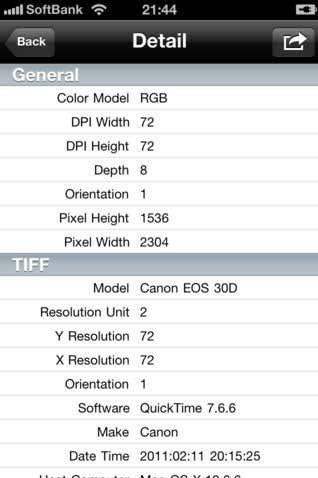
The other app that I use is Exif Wizard. It’s pretty much the same as Koredoko, but doesn’t look as slick. It still gives you all the detailed photo info and lets you zoom in on photos in their full resolution, up to 12 megapixels.

View EXIF Data on Android Phone
For Android users, you can check out an app called JPEG Exif Viewer. It’s a free app that does exactly what the title says. Unfortunately, it only seems to work with JPEG files, but that’s not a huge deal because just about every camera from a smartphone to a digital camera saves pictures in JPEG format.
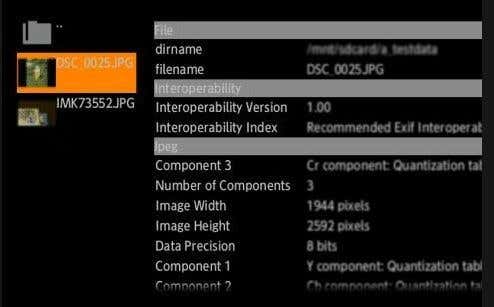
The other app is Exif Droid, which seems to have a lot of not so great reviews. It seems they have been releasing fixes, so the program may have initially been buggy, but has gotten better. There have been complaints of bad user interface design also. Either way, there aren’t too many apps that show Exif data, so you can give it a shot. It’s free too.

View EXIF Data on Mac
In OS X, you can technically right-click on an image and choose Get Info to see some metadata about a picture:
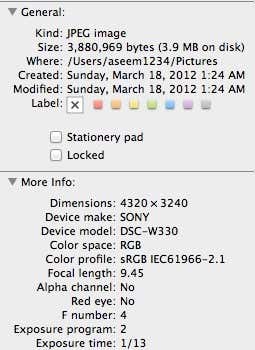
However, as you can see, this is not really a lot of information at all. By far, my favorite way to view Exif data on the Mac is using an app called File Viewer in the Mac App Store. It’s free and will give you all the detailed info you want on all your pictures.

View EXIF Data on Windows
In Windows 7, things are a little better when it comes to viewing Exif data without any third-party tools. I have to say Microsoft does a pretty good job of allowing users to see quite a bit of metadata for a picture in Windows Explorer.
If you simply right-click on the photo, go to Properties and then click on the Details tab, you get a whole lot of into on your photo:

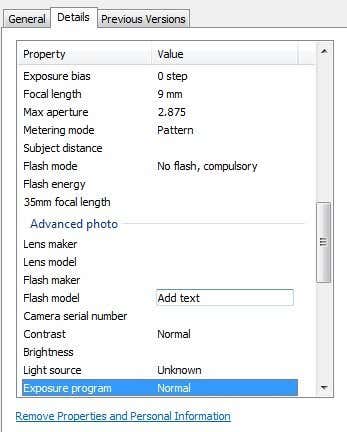
You can also easily edit the Exif data by just clicking on a field. It turns into a text box that you can then type into. If you want a third-party program that adds all this into a nicer-looking format, you can try out oPanda IEXIF. It’s freeware and gives you all the details in a prettier format.
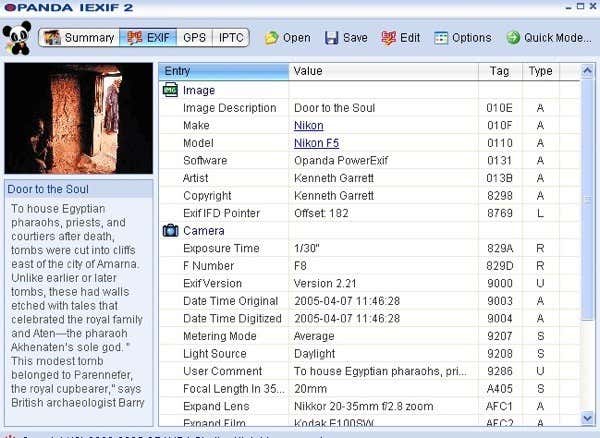
So that’s about it! That’s pretty much everywhere you’ll ever need to view Exif data. Obviously, if you have high-end programs like Photoshop, etc, then this is all useless, but if you’re a newbie who is looking to analyze pictures, then these tools will help greatly in learning what modes/settings professionals use to take professional photos. Enjoy!








