- Back to Home »
- internet tricks , windows tricks »
- Retrieve Your Wireless Network Security Key in Windows 7
Posted by : Unknown
Have you experienced a situation where you have to add a computer to your wireless network and you can’t find the network security key? Windows 7, like previous versions of Windows, remembers (with your permission) the network security key when you first connect to a secured wireless (Wi-Fi) network protected by WEP, WPA, or WPA2. This allows Windows to automatically sign in to the Wi-Fi network when it starts up.
To use this procedure to recover your network security key, you must have a computer already connected to your Wi-Fi network. Windows 7, unlike previous versions of Windows, allows a fairly easy way to view your network security key on the screen in plain text.
NOTE: Because the network security key will be displayed in plain text, be very careful when and where you use this procedure. Make sure no one is around peering over your shoulder or glancing at your screen.
To begin, select Control Panel on the Start menu.
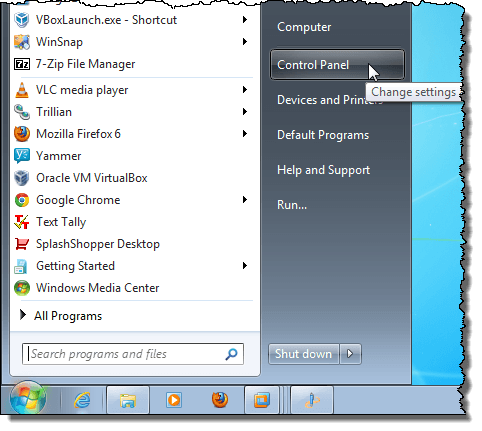
If you have selected Category as the Control Panel view, click Network and Internet.
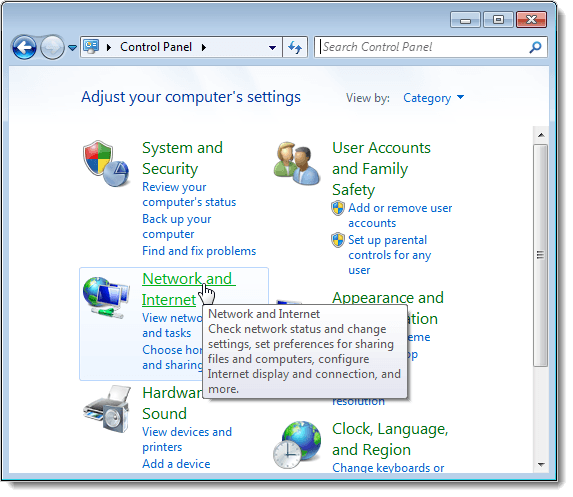
On the Network and Internet window, click Network and Sharing Center.
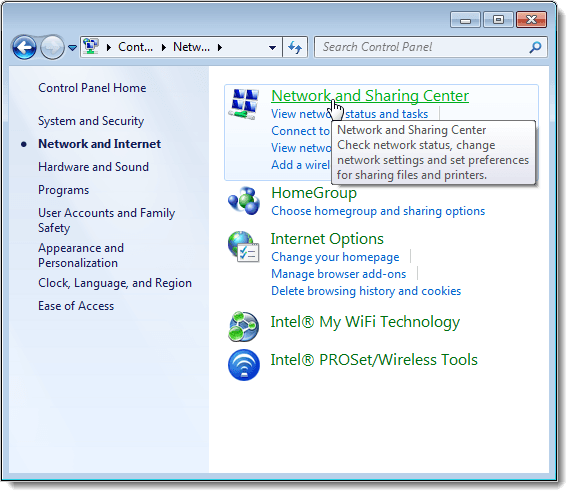
If you have selected Small icons (or Large icons) as the Control Panel view, all available items on the Control Panel are available. Click Network and Sharing Center.
On the Network and Sharing Center, click the Manage wireless networks link in the left pane.
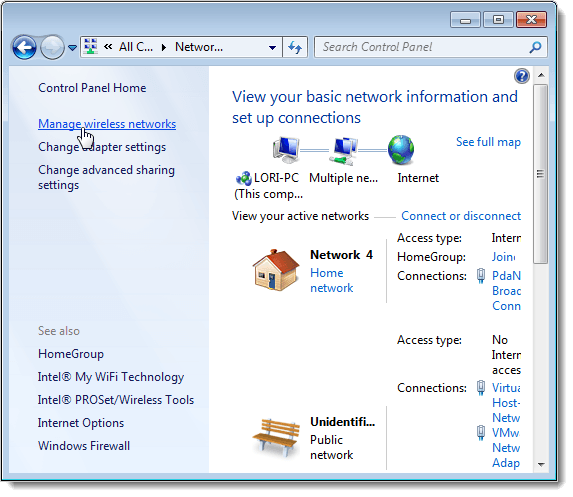
Your wireless networks are listed on the Manage wireless networks that use window. Right-click on the wireless network for which you want to view the network security key and select Properties from the popup menu.
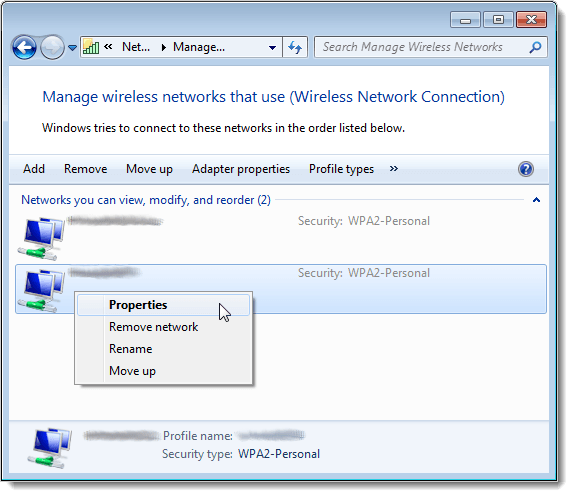
The Wireless Network Properties dialog box displays for the chosen network. By default, the key in the Network security key edit box is displayed as dots rather than plain text. To view your network security key, select the Show characters check box so there is a check mark in the box.
NOTE: To protect the security of your network, as soon as you have your security key, select the Show characters check box again so there is no check mark in the box and your security key is displayed as dots again.
Click OK to close the dialog box.
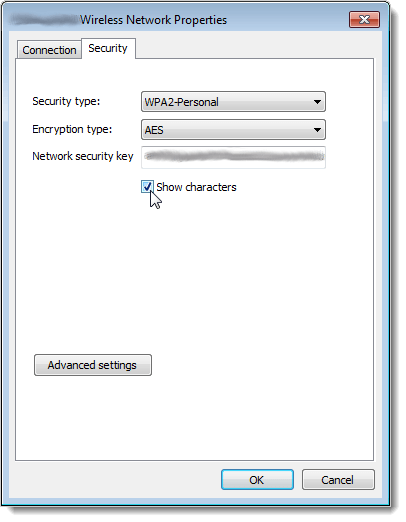
Again, be very careful where you view your network security key in plain text to preserve the security of your network. Only use this procedure if you really need to.
Categories
Blog Archive
-
2014
(79)
- August (1)
- June (5)
- May (20)
-
April
(43)
- Basic Terminal Commands For Linux
- Websites To Learn Computer Programming Languages
- Keyloggers And How To Be Safe From Keyloggers
- 6 Most Common Password Cracking Methods And Their ...
- What Is Phishing And How To Be Safe From Phishing ?
- Remove All Your Google Web History
- Hide Files Behind The Images
- Best Call Recorder for iPhone to Record Conversations
- jailbreak iDevice running iOS 7 using evasi0n7 [Wi...
- Add Folders and Software to My Computer in Windows...
- Make any Window transparent using a keyboard Short...
- Get Taskbar transparency in Windows 8
- View India in 360 with WoNoBo.com or with there An...
- How to Block Ads on Android Apps, Games and Browser’s
- Retrieve Your Wireless Network Security Key in Win...
- Use Alternate DNS Servers In Windows For Faster In...
- Use The Google Chrome Flash Plugin in Firefox in U...
- Encrypt Your Flash Drives In Ubuntu Linux Using Di...
- Use Google Chrome As The Default PDF Viewer In Ubuntu
- Change the GNOME Keyring Password For Easier Autom...
- Add a New Default Search Engine To Google Chrome W...
- Change the Default LightDM Background Image In Ubuntu
- Turn Off The Startup Sound In Windows Vista and Wi...
- Find, View and Analyze BSOD Dump Files
- Disable Aero (Permanently or Temporarily) in Windo...
- Change the Windows 7 Login Image without Editing t...
- Getting Started With Google Drive For Windows
- Use Google Web Fonts in the Google Docs Word Proce...
- Merge Two Partitions in Windows
- Change Where Chrome Downloads Files To
- View Photo EXIF Metadata on iPhone, Mac, and Windows
- Track Your iPhone, iPad, and Mac Computer
- Remove Duplicate Contacts on iPhone
- Create a Multiple Operating System Bootable USB Drive
- Guide to Taking Screenshots in Windows 8
- 99 Ways to Make Your Computer Fast
- Tips to Avoid Installing Browser Extensions with A...
- Some methods to Make Sure No One is Monitoring You...
- Get back the corrupted files in pendrive without a...
- Download YouTube videos using VLC media player wit...
- HIDE A FOLDER IN NOKIA PHONE WITHOUT ANY SOFTWARE
- Some Common Internet Error Codes With Meanings
- CCleaner is Now Available for Android
- March (10)








